Apple’s AirPods have become a symbol of convenience and cutting-edge technology, offering seamless integration with the latest Apple devices. However, if you own an older device, you may be wondering whether AirPods will work as smoothly as they do with newer iPhones, iPads, and Macs. The good news is that AirPods are surprisingly versatile, and while some features may be limited, you can still use them with a wide range of older devices. In this blog, we’ll explore compatibility, functionality, and tips for using AirPods with older gadgets.
- Understanding AirPods Compatibility with Older Devices
AirPods are designed to work effortlessly with Apple’s ecosystem, but they also function as standard Bluetooth earbuds, which opens up their compatibility with a broad range of devices. Here’s a quick breakdown of which AirPods models work with which devices:
- Original AirPods (1st and 2nd Gen): These models can connect to any Apple device running iOS 10 or later, macOS Sierra or later, and watchOS 3 or later. For non-Apple devices, they can connect to any device that supports Bluetooth audio.
- AirPods Pro: The AirPods Pro can pair with Apple devices running iOS 13.2 or later, macOS Catalina 10.15.1 or later, and watchOS 6.1 or later. They also work with any Bluetooth-enabled non-Apple device.
- AirPods Max: These over-ear headphones require iOS 14.3, macOS Big Sur 11.1, and watchOS 7.2 or later for the full experience. However, they can still be paired with older Apple devices and non-Apple gadgets via Bluetooth.
If you have an older Apple device that doesn’t meet the required software version, you may still be able to use AirPods for basic audio functionality, but you might miss out on features like automatic switching, spatial audio, and seamless Siri integration.
- AirPods
Bluetooth Compatibility
AirPods, including the AirPods Pro and AirPods Pro 2, leverage Bluetooth technology for seamless connectivity. Here is how they fit into the Bluetooth ecosystem:
Bluetooth Versions
- AirPods (1st & 2nd Generation): These models use Bluetooth 4.2, which offers reliable
connectivity for a range of devices.
- AirPods Pro and AirPods Pro 2: These use Bluetooth 5.0, providing improved range and
stability compared to older versions.
Universal Bluetooth Compatibility
AirPods are designed to be
compatible with any device that supports Bluetooth audio. This includes:
- Smartphones:
Android devices, iPhones, and other smartphones with Bluetooth
capabilities.
- Tablets:
iPads, Android tablets, and other Bluetooth-enabled tablets.
- Computers:
MacBooks, Windows PCs, and laptops with Bluetooth functionality.
- Other Devices:
Bluetooth-enabled TVs, smartwatches, and other gadgets.
While AirPods work universally, the
full range of features is best experienced with Apple devices due to their
integration with the Apple ecosystem.
- Pairing AirPods with Older iPhones and iPads
- Open the Case: With your AirPods in the charging case, open the lid and bring them close to
your iPhone or iPad. - Follow the On-Screen Prompt: A pop-up should appear on your screen asking if you’d like to connect the AirPods. Tap “Connect,” and your AirPods will pair with your device.
For iPhones and iPads that cannot run iOS 10 or later, you can still use your AirPods as Bluetooth headphones. However, you’ll need to pair them manually:
- Activate Pairing Mode: Press and hold the button on the back of the AirPods case until the LED indicator starts flashing white.
- Open Bluetooth Settings: Go to the Bluetooth settings on your iPhone or iPad, and select your AirPods from the list of available devices.
Once paired, your AirPods will work just like any other Bluetooth headphones, allowing you to listen to music, make calls, and watch videos. However, advanced features like auto-pause when removing an earbud and easy device switching between Apple products won’t be available.
- Pairing AirPods with Older MacBooks and Macs
AirPods can also be used with older MacBook and desktop models that support Bluetooth. If your Mac is running macOS Sierra or later, the pairing process should be as simple as on newer devices:
- Open Bluetooth Preferences: On your Mac, click on the Bluetooth icon in the menu bar or go to System Preferences > Bluetooth.
- Put AirPods in Pairing Mode: With the AirPods in their case, press and hold the button on the back until the light flashes white.
- Select AirPods: Once your AirPods appear in the list of available Bluetooth devices, click “Connect” to pair them.
For Macs running older versions of macOS, the process is similar, though you may need to manually connect each time if automatic pairing isn’t available. While basic functionality like listening to music and video playback will work, features like automatic device switching between your iPhone and Mac may be limited.
- Using AirPods with Older Apple Watches
AirPods can pair with any Apple Watch running watchOS 3 or later. Even if you have an older model of Apple Watch, such as the Series 1 or 2, you should still be able to use your AirPods for listening to music, making calls, and more. The pairing process is straightforward:
- Open Control Center: Swipe up on your Apple Watch to access the Control Center.
- Tap the AirPlay Icon: Tap the AirPlay icon, then select your AirPods from the list of available devices.
If your Apple Watch is running a version of watchOS that’s earlier than watchOS 3, you won’t be able to use your AirPods directly with your watch. However, you can still use your AirPods when your Apple Watch is connected to your iPhone.
- Using AirPods with Older Non-Apple Devices
AirPods aren’t limited to Apple devices; they can also be used with older Android phones, Windows PCs, and other Bluetooth-enabled gadgets. The pairing process is manual, but still easy:
- Activate Pairing Mode: Open the AirPods case and press the button on the back until the LED indicator flashes white.
- Open Bluetooth Settings: On your non-Apple device, go to Bluetooth settings and select your AirPods from the list of available devices.
Once paired, your AirPods will function as standard Bluetooth earbuds. You’ll be able to make calls, listen to music, and watch videos, but you won’t have access to Apple-specific features like Siri, automatic device switching, or spatial audio.
- What Features Do You Lose When Using AirPods with Older Devices?
While AirPods are compatible with a wide range of older devices, certain advanced features may be limited or unavailable depending on the age of your device and its operating system. Here’s a list of some features that may be affected:
- Automatic Device Switching: AirPods can automatically switch between Apple devices like your iPhone, iPad, and Mac. However, if you’re using an older device that doesn’t support this feature, you’ll need to manually switch between devices via Bluetooth settings.
- Spatial Audio: Available on AirPods Pro and AirPods Max, spatial audio provides an immersive sound experience by simulating 3D audio. This feature requires iOS 14 or later, so it won’t work on older devices running earlier versions of iOS or macOS.
- Siri Integration: Features like “Hey Siri” and hands-free voice commands are only available on devices running iOS 12 or later. Older iPhones, iPads, or Macs that don’t support this version of iOS or macOS will not have full Siri functionality with AirPods
- Battery Status Display: On newer Apple devices, you can check the battery life of your AirPods via the battery widget or by simply opening the case near your device. On older devices, this feature may be unavailable, meaning you’ll need to rely on audio cues or the LED indicator on the AirPods case to monitor battery levels.
Ultimately, if you’re looking for a reliable pair of wireless earbuds and you have an older device, AirPods can still be a solid choice. With a little manual setup, you’ll be able to enjoy your music, podcasts, and calls, even without all the latest bells and whistles.



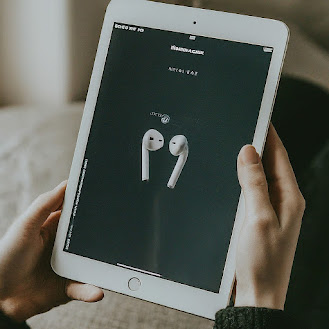
Comments
Post a Comment